1. Exit Chrome.
You will be editing a file that Chrome manages while it is running, so close all Chrome windows.
You will be editing a file that Chrome manages while it is running, so close all Chrome windows.
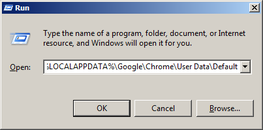
2. Open your Chrome data folder using File Explorer (Win+E) or the Run dialog (Win+R) by pasting the following:
%LOCALAPPDATA%\Google\Chrome\User Data\Default
%LOCALAPPDATA%\Google\Chrome\User Data\Default
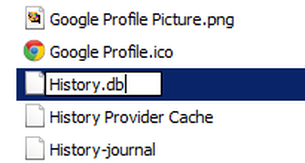
3. Rename the file History to History.db. This is necessary because with the db extension it may not be recognized as a database file. The file is located in:
C:\Users\username\AppData\Local\Google\
Chrome\User Data\Default
4. Download and install DB Browser for SQLite.
C:\Users\username\AppData\Local\Google\
Chrome\User Data\Default
4. Download and install DB Browser for SQLite.
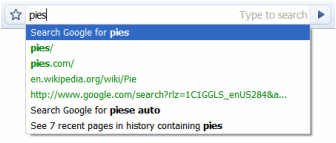
In your quest to figure out how to clear entries from your Google Chrome Omnibox, you may have finally stumbled upon an answer that works. You have probably discovered that no combination of Shift, Alt, Ctrl and the Delete or Backspace keys appears to do anything helpful.
Here is what you need to do, on Windows, to selectively clear entries from the Omnibox suggestions in Chrome. This works with Chrome on Windows 7, and the ideas should work or at least be helpful for other versions of Windows and with some minor adjustments on MacOS and Linux. We would love to hear from you regarding successes, failures or improvements to this technique. Comments are open below.
Here is what you need to do, on Windows, to selectively clear entries from the Omnibox suggestions in Chrome. This works with Chrome on Windows 7, and the ideas should work or at least be helpful for other versions of Windows and with some minor adjustments on MacOS and Linux. We would love to hear from you regarding successes, failures or improvements to this technique. Comments are open below.
5. Run DB Browser for SQLite, click Open Database and open History.db in it. Select the Browse Data tab, and the urls table in the Table drop-down list. If your are an SQL whiz, you can execute SQL commands to quickly find multiple entries in the Execute SQL tab.
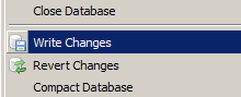
6. Select one or more rows in the urls table and click Delete Record. When done deleting entries, save the changes by selecting File > Write Changes, and exit.

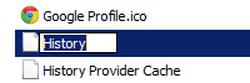
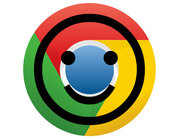
 RSS Feed
RSS Feed
