| The screen saver on my Windows 7 laptop tries to "help" me by requiring me to login again after waking back up. The conventional way to fix this is to right-click on the desktop, select "Personalize" and then disable the "On resume, display logon screen" check box on the "Screen Saver" config dialog. That should do it. But it doesn't. I can't. That check box is grayed out. |
It's an annoyance. It's a hassle. If I don't want to have to login in every time I'm away from my desk for more than 10 or 30 minutes, I shouldn't have to. It should be an easy fix. So, here's what I did to fix this problem. It worked me for. Hope it works for you, too!
How to Stop the Windows 7 Screen Saver From Logging You Off
1. Run regedit via the Start button search box or from a command prompt
2. Navigate to:
HKEY_CURRENT_USER\Software\Policies\Microsoft\Windows\Control Panel\Desktop
HKEY_CURRENT_USER\Software\Policies\Microsoft\Windows\Control Panel\Desktop
3. Set the value of ScreenSaverIsSecure to 0. This turns off the screen saver security.
4. Set the value of ScreenSaveActive to 0. This deactivates the use of the screen saver.
5. Set the value of ScreenSaveTimeOut to 0. This tells the screen saver to never time out. The registry should now look like this:
6. Exit from the Registry Editor and open a command prompt and run this command, which will make the new settings take effect:
rundll32.exe user32.dll, UpdatePerUserSystemParameters
rundll32.exe user32.dll, UpdatePerUserSystemParameters
7. That should do it! It wouldn't hurt to log out and log back in, just to be sure. If your mileage varies, or if you discover issues, problems or a better way to do this, please let me know. Meanwhile, here are some other related and helpful references:
- Batch script (screensaver.bat) that automates the above steps, and one (listscreensaver.bat) that lists the current settings
- Configuring the screen saver from the command line
- Disabling screen saver using registry settings
- Allowing or preventing changes to screen saver
- Group Policy and lower level registry tweaks for screen saver logon screen issues
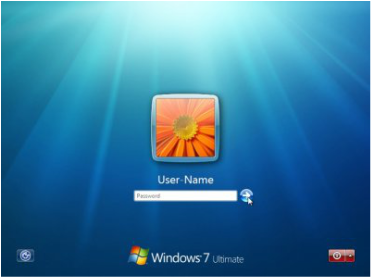
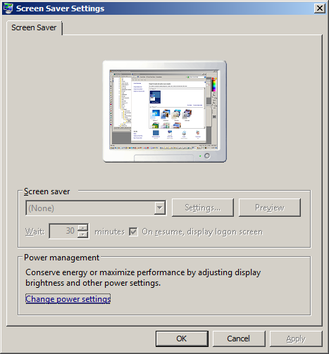

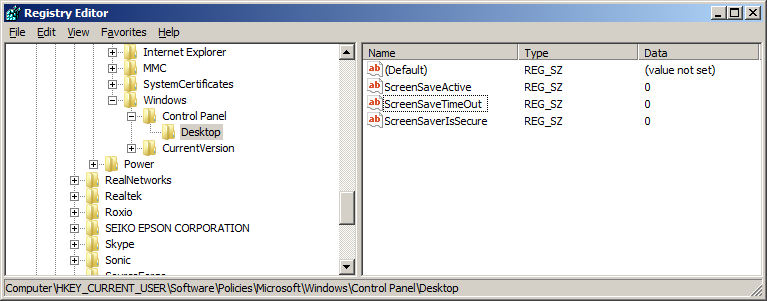
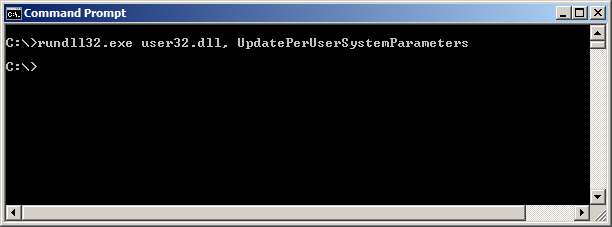
 RSS Feed
RSS Feed
