Please, Wolf, Make it Stop!
| You're in a quiet office and have a short break so you decide to check the latest news. You fire up Google Chrome and pop over to CNN.com and pick a story to read. I hope you remembered to turn down the volume, because if you didn't, everyone around you will be treated to a few annoyingly loud and uncalled for seconds of The Blitzer babbling about something! After many months of occasionally scrounging around for a solution and tinkering endlessly with Chrome settings, I recently stumbled upon a deceptively simple solution! |
Disable HTML5 Autoplay
Steps to stop autoplay of videos on CNN.com
- Navigate to the Chrome Extensions settings page (Settings -> More tools -> Extensions), click on Get more extensions at the bottom of the page and search for "Disable HTML5 Autoplay" or follow this link to the Disable HTML5 Autoplay extension on the chrome web store.
- Add the plugin to Chrome.
- Click on the Disable HTML5 Autoplay icon in the upper right toolbar area of Chrome.
- Click on the gray box at the top of the Disable HTML5 Autoplay pop-up where it says "Open Options Page."
- In General settings, set the Default Mode to Disable nothing, which means you'll need to specifiy the specific web sites where you want to disable autoplay.
- In the Mode Rules List text area, put the following rule: cnn.com autoplay-only
- Click "Save."
- Verify that you can now navigate around CNN.com with quiet confidence.
Armed with the Disable HTML5 Autoplay plugin you cannot only disable CNN videos from automatically playing, you can do the same for any other site on the web! Look over the Mode Rules List explanation, and even copy and paste the example configuration text you'll find there into the Mode Rules List text area and start happily configuring a quieter Internet! More details can be found in the Disable HTML5 Autoplay wiki.
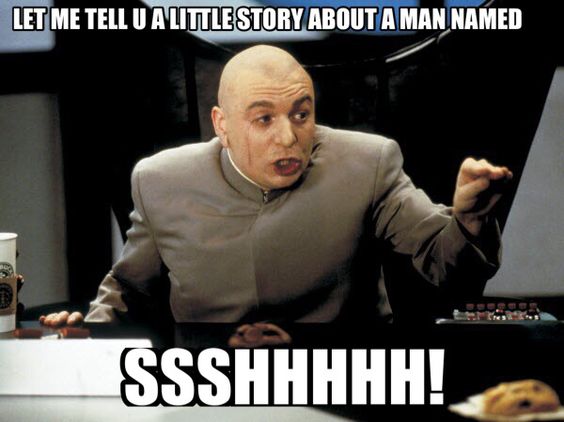
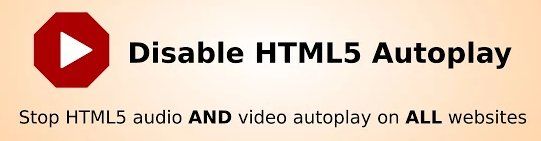
 RSS Feed
RSS Feed
