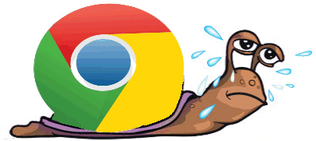
Have you been stymied by why your normally zippy Google Chrome browser has been loading pages very slowly? Maybe you're like me, and have tried all the usual tricks, like clearing the cache, cookies, and history, disabling all of the Extensions one by one, or re-installing Chrome completely.
Maybe you've compared performance with your old favorite, Firefox, or even grudgingly Internet Explorer or Safari, and been puzzled how Chrome could suddenly seems unusable compared to all of those.
After a lot of trial and error, I think I've stumbled upon a single checkbox that immediately can improve Google Chrome's performance, at least on Windows. This worked for me after everything else I tried failed. I hope it'll work for you, too!
Maybe you've compared performance with your old favorite, Firefox, or even grudgingly Internet Explorer or Safari, and been puzzled how Chrome could suddenly seems unusable compared to all of those.
After a lot of trial and error, I think I've stumbled upon a single checkbox that immediately can improve Google Chrome's performance, at least on Windows. This worked for me after everything else I tried failed. I hope it'll work for you, too!
How To Speed up Google Chrome
1. Click the Menu button in the upper-right.
2. Select "Settings."
3. Scroll to the end and click "Show Advanced Settings."
4. Scroll to the "System" section and uncheck "Use hardware acceleration when available."
5. Restart Chrome.
Did it work?
I'd love to hear from you about whether or not it worked on your system and your version of Chrome.
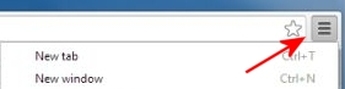
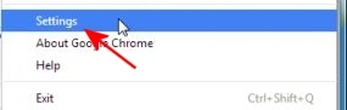
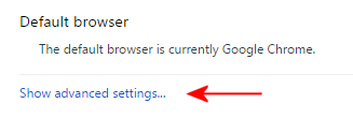
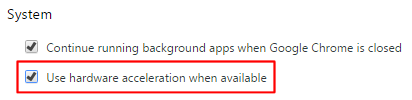

 RSS Feed
RSS Feed
