Recently, my IT department updated to Office 365 for our mail server (among many other things). Suddenly, all links embedded in emails that passed through that server come wrapped with a redirection link via safelinks.protection.outlook.com. I don't want that, didn't ask for it, am not going to live with it.
I'm already a rebel. In spite of a company mandate years ago to use Outlook for mail and calendar, I continue to use Thunderbird and Google Calendar. For the way I manage my email it just works better. For a few years, I used DavMail to access my email after the IT department turned off IMAP because, apparently, every other company in the world can use IMAP safely but in our case it raised serious "security" concerns.
Here's an example of what the links look like now with the redirection ugliness:
https://na01.safelinks.protection.outlook.com/?url=http://www.dhmo.org
And here is what it should look like:
http://www.dhmo.org
I'm already a rebel. In spite of a company mandate years ago to use Outlook for mail and calendar, I continue to use Thunderbird and Google Calendar. For the way I manage my email it just works better. For a few years, I used DavMail to access my email after the IT department turned off IMAP because, apparently, every other company in the world can use IMAP safely but in our case it raised serious "security" concerns.
Here's an example of what the links look like now with the redirection ugliness:
https://na01.safelinks.protection.outlook.com/?url=http://www.dhmo.org
And here is what it should look like:
http://www.dhmo.org
Solution
(Update: 7/11/2019) For the discerning Thunderbird user, the best solution I have found so far that removes the silly Outlook-induced threat protection URLs is the Unmangle Outlook Safelinks Add-on, developed by Peter Havekes. In my experience, it works even better than Clean Links. It's definitely worth a look!
Installation is straightforward from the Thunderbird Tools > Add-ons Manager menu choice. Search for "Unmangle Outlook Safelinks," install the add-on and restart Thunderbird. Links will now be automatically cleaned!
Older Solution (July 2016)
(Original: 7/15/2016) If you're using Thunderbird to read email and want to have this ugly "security" redirection removed automatically, get the Clean Links Add-on, created by Diego Cassoran. I've been using for a couple of weeks and it is fantastic. It's a real sanity saver!
How It Works
| When Clean Links is on, you will still see the ugly, redirection link in the status bar when you hover over the link in an email with your mouse. But when you click on the link, you are taken directly to the desired URL rather than being redirected via the "safelinks" mechanism. You can verify this behavior by clicking on the same link with Clean Links turned off and on. To toggle Clean Links off and on, click on the Clean Links icon in the upper right of the toolbar after you have installed it. |
To add a specific cleaning rule, you'll need to access the Tools > Add-ons menu option, click on "Options" for the Clean Links add-on, and add your rule (using appropriate regular expression syntax if needed) in the "Remove From Links" text box, like this:
As long as your rule is crafted correctly (and it's not hard to make it so), each time you click on a link in an email that matches that rule the link will be highlighted in yellow (by default) and will cleanly open in your default browser!
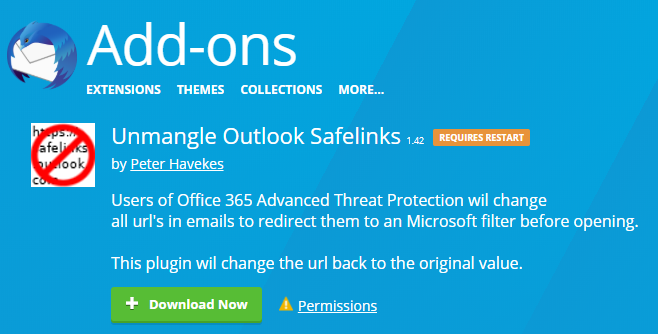
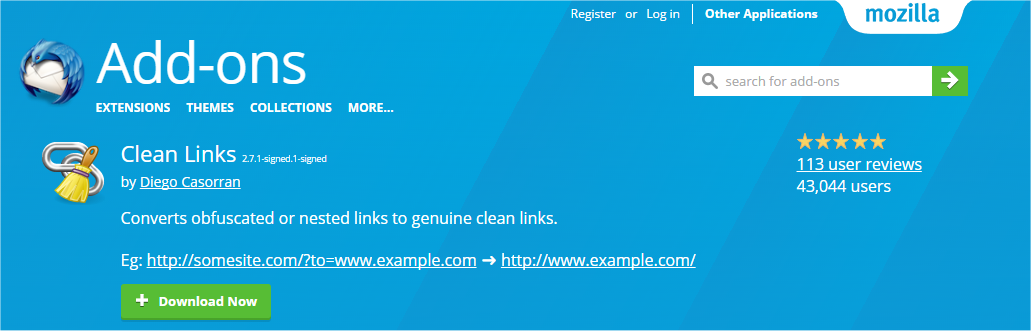



 RSS Feed
RSS Feed
